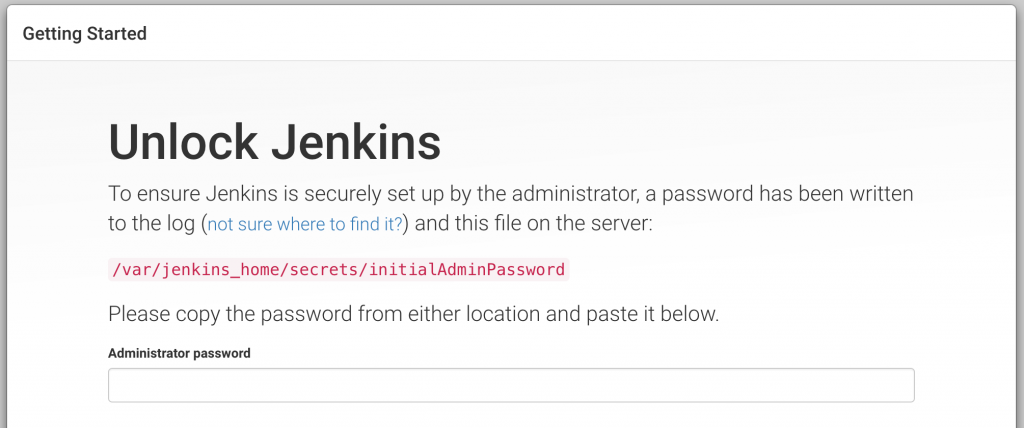Nowadays, every software development team should have a continuous integration server like Jenkins. This is as true for Android developers as for any other platform. It makes sure the current source code compiles and all the tests succeed, so nobody is blocked by a broken build. A CI also forces you to have a build in one step and to perform it regularly, usually on every commit.
Most often a continuous integration platform is used for development teams. However, it also gives many benefits to single developers. Multiple times I had the problem that old projects would not compile or work after switching to a new computer. Also, I often forgot to run all tests if they seemed unrelated to my code changes. And last but not least there is the deployment-pain when the last time was long ago.
Where to host?
A Jenkins build server would solve all these problems. But I didn’t want to spend a lot of money on hosting, because it is for private, closed-source projects with no profit. And running Jenkins on my development machine does not help, because it is still the same environment as in my IDE. My first idea was to use a RaspberryPi server. While this is not a fast computer, it runs on very little power and would have more than enough time for builds.
After playing around with it, I discarded that option again. Jenkins on a RaspberryPi works – but it is not an x86 device. So if you are not using the Android SDK, a Raspberry might be an option. For me it is not, because the Android SDK is not available on ARM systems.
Another low-cost option is VirtualBox. You set up a linux server inside a virtual machine and host Jenkins in there. Although the virtual machine is hosted locally, it can easily be transferred to anywhere if necessary. I had this option in mind for a while. But I didn’t like the overhead VirtualBox brings into it.
So when Docker announced their MacOS release, I was eager to try it.
Set up Jenkins
Installing Docker is an easy task. There is a good Getting Started guide on their website. You will learn using the docker command and how to run containers. It turns out there already is a working Docker container with an installed Jenkins. Run it with
docker run -p 8080:8080 -p 50000:50000 jenkins
This starts up a new container with Jenkins running on port 8080. You will see the following website:
For getting the initialAdminPassword you have to access the running container.
Ulrichs-MBP:~ uscheller$ docker ps CONTAINER ID IMAGE COMMAND CREATED STATUS PORTS NAMES 82812e782a95 jenkins "/bin/tini -- /usr/lo" 7 minutes ago Up 7 minutes 0.0.0.0:8080->8080/tcp, 0.0.0.0:50000->50000/tcp stupefied_bell
will show you all running containers. Look up the name of the container, in my case it is stupefied_bell. Edit the following command with your container name:
docker cp stupefied_bell:/var/jenkins_home/secrets/initialAdminPassword . && cat initialAdminPassword && rm initialAdminPassword
This prints the initialAdminPassword for logging in. If you enter it on the website, you can continue the setup process and have a running Jenkins in Docker.
Useful commands
You can stop your running machine with
docker stop stupefied_bell
When you want to start it again, don’t use the docker run command from above. It would create a new instance. Instead, simply use
docker start stupefied_bell
Get a shell on this container as user jenkins
docker exec -it stupefied_bell /bin/bash
Get a shell on this container as root
docker exec -u 0 -it stupefied_bell /bin/bash
Install Android SDK from shell
Docker Speed
Performance-wise this setup is great. The docker container starts and stops within seconds. The only delay is caused by Jenkins startup-time, showing the please-wait message. My Jenkins is not yet overloaded with plugins and jobs so it takes less than 15 seconds for everything to be available.
I tested the build-performance with my Android project Laska:
gradle clean build test
The time for executing this command on my native machine is around 2 minutes 34 seconds. The Docker container takes only 1 minute 54 seconds. In multiple runs the outcome was always in favor of Docker. I can not explain why this happens, as native should be the fastest. It might be a configuration setting on my machine.
Wrap up
Using Docker to host Jenkins is a great solution for solo developers. It is easy to set up, especially with a pre-packaged Jenkins container, and can be transferred to a dedicated server if necessary. Build speed is the same as in a native environment.